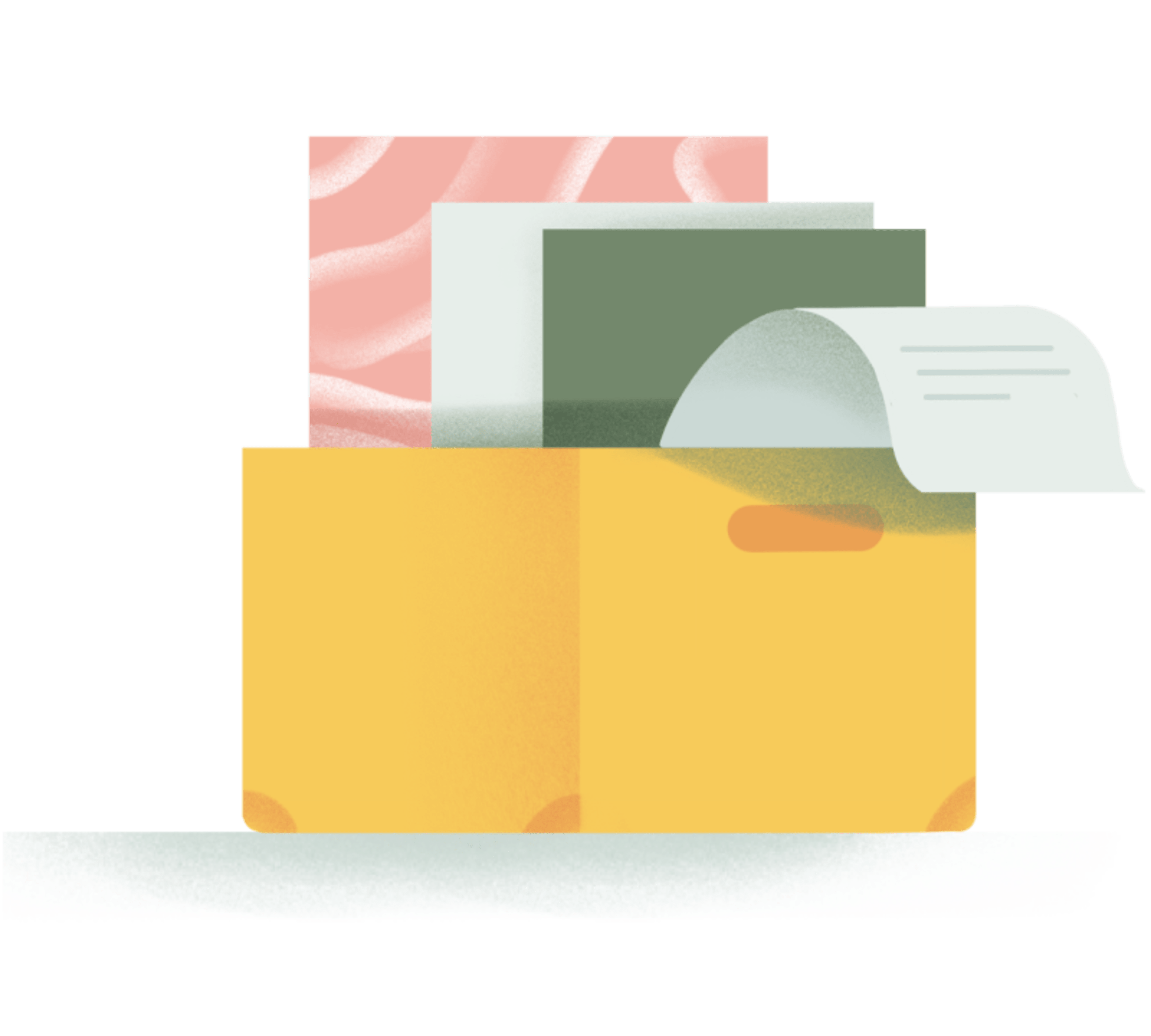“Get everything you need to do out of your head and into a productivity system.”
It’s a great piece of advice, in theory. But when you have a long list of tasks to deal with your to-do list can quickly become overwhelming. Deciding which task to do when begins to take up the precious time you could be using to actually get things done.
Luckily, Todoist allows you to create labels and filters so you can easily see only the tasks that you can realistically work on based on the context or situation that you’re in.
Creating your ideal label/filter system takes a bit of a time commitment to start out with, but it’s well worth the investment in time saved over the long-term, trust me.
I put together a list of the most useful and relevant ways you can label and filter your tasks so that it’s easier to make a decision about what to work on when.
TIP: You don’t have to label tasks with each and every one of these criteria. Just label tasks with the most relevant or useful labels for that piece of work.
1. What are you “waiting” for?

Sometimes you can’t move a task forward until someone has given their opinion or completed some action first.
Identifying all the tasks you are “waiting” on is a great way of seeing which things you need to follow up on. You can’t always rely on other people being as productive or organized as you are and you may need to remind them that you’re waiting on their contribution before you can move forward.
Make it a habit to review these “waiting” tasks at least once a week. Or better yet, create sub-tasks to remind yourself when to follow up with someone if you haven’t heard back.
2. What are your “next actions”?
“Next actions” represent the next thing you need to do to move a particular project forward. For example, if you have a task to write a blog post that’s due in 3 days, your next action might be to create a featured image. This smaller task is the very next thing that has to done for the entire task to move closer to completion.
Label these tasks as a “Next action” and review them on a weekly or daily basis. Give these tasks a due date and time when you’re ready to work on them.
3. What do you feel like doing?
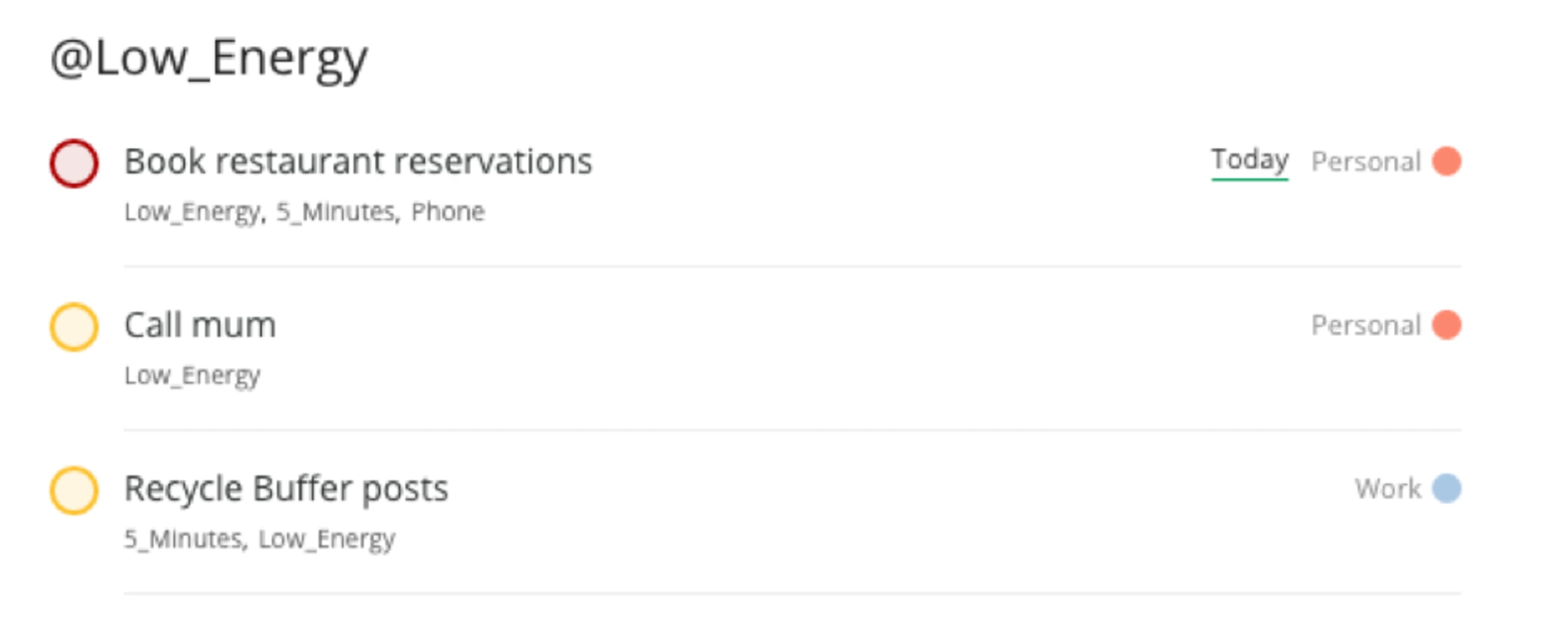
A great piece of advice I received from Mike Vardy from Productivityist.com is to do what you feel like doing.
Labeling tasks with an energy level like “low” or “high” energy is a great way of filtering tasks based on how much effort is required. For example, if it’s a Friday afternoon and your motivation and energy levels are low, you can look at all of your “low energy” tasks and tick off a few of these before the weekend. That way you can still get useful work done even when you’re not feeling that motivated.
You don’t have to always be working on big, energy-intensive projects for you to be productive. In fact, there’s no point wasting the little energy you have on “high energy” tasks if you’re going to produce a poor quality result. It’s better to put these off until a time when you do have the energy when you can produce a better quality outcome.
4. How much time do you have?
If you’ve only got 15 minutes before your next meeting or an hour before the end of the day, you can filter tasks by the time required to complete them.
This of course requires you to make an estimate of how long things will take to complete and you may not always be correct. Make a best guess at first; over time you’ll get better at forecasting how long things will take. If in doubt, overestimate the length of time and you will be pleasantly surprised when you complete a task in half the time.
So, next time you have a 15 minute window before your next meeting, flick to your tasks labeled “5_minutes” or “Quick_Win” where you might see things like:
- Call Jane about the budget
- Schedule Tweets for this afternoon
- Email James about this weekend
5. What device are you using?
Of course you’re not always going to be at a computer when you want to be productive and get some work done. Perhaps you’re working on the go and only have a smartphone or tablet. Or maybe you’re on the bus and want to kill some time during your commute.
Add labels to filter your tasks by device and you’ll only see things that can be completed on your phone like returning calls, scheduling appointments, or catching up on your reading list.
Things like writing blog posts or long emails should be left for the computer, while tasks like phone calls or social media posts can be completed on-the-go with your phone or tablet.
For stuff that can be done on a smartphone, you could take things a step further and create a filter where you see all tasks labeled with “low energy”, “5 minute” and “phone” in one place. To pull this off, set up a filter using the following query: “@phone | @5_minutes | @low_energy”. This will pull together all tasks that have at least one of these labels into one place:
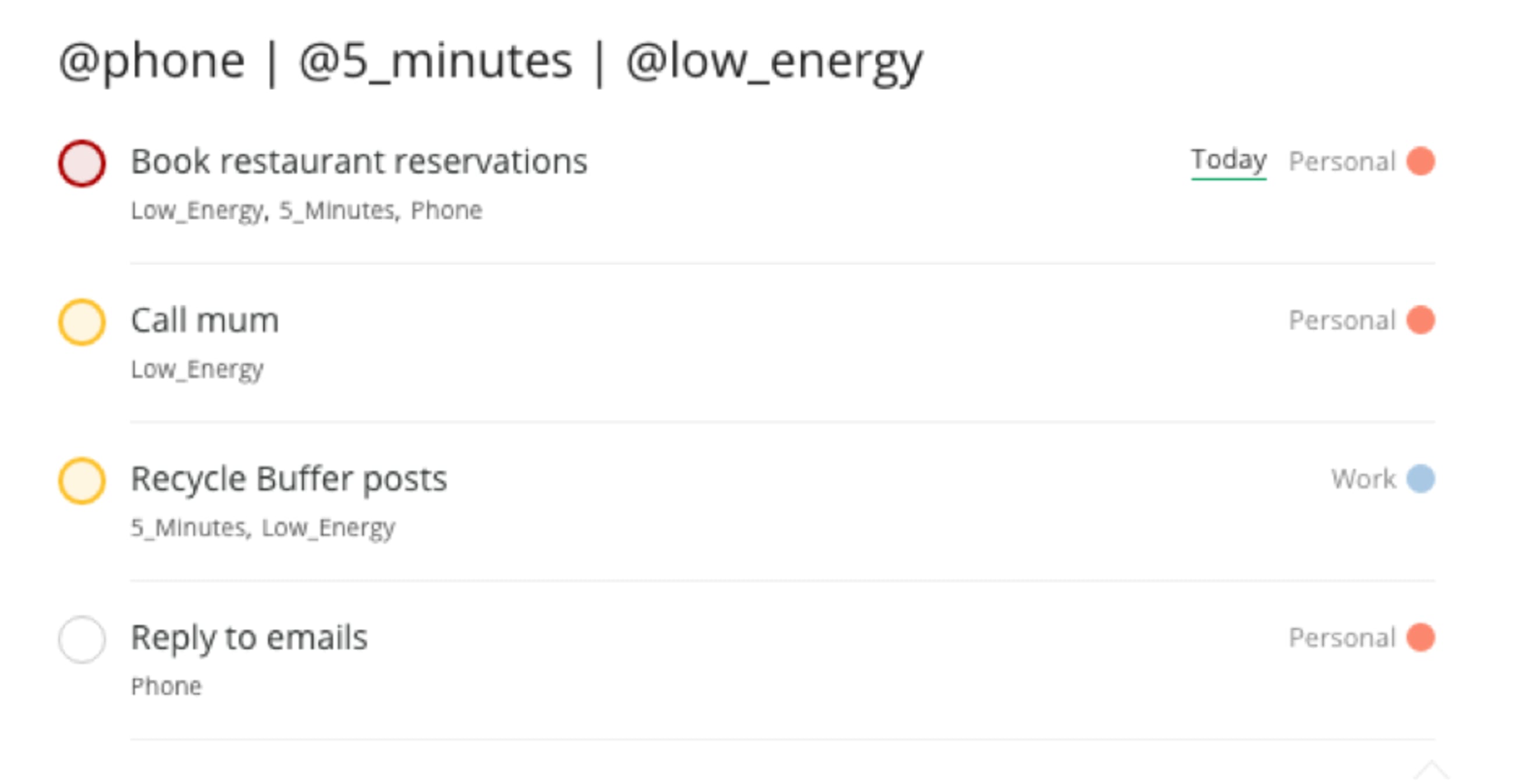
6. Where are you?
Some tasks can only be worked on when you’re in a specific location. Marking tasks that are location dependent can be a useful way of segmenting tasks based on where you are at the time.
For example, you might have an “@errands” label which can be looked at when you’re out and about and an “@office” list for things that can only be done at work.
Don’t feel like you have to add a location. If an email could be written from anywhere, then don’t worry about adding it to the “@office” label. Only label tasks with a location if it is absolutely dependent on you being somewhere, like at the bank, post office or in a weekly meeting.
7. Who are you with?
Similar to the “@waiting” label, you could filter tasks based on the specific people you need to follow up with. The only difference is that this label is more specific than a generic waiting label.
For example, you might not want to have labels for each person you work with. You could then group tasks into a “@manager” label so you have a list of things to discuss when you catch up with your boss. It’s handy to keep these separate from your generic waiting list so you can make sure all of your questions are answered the next time you meet with that particular coworker.
8. What type of work is it?

Filtering tasks by what type of work it is can be another useful way of working on what you feel like doing. For example, you could group tasks into: email, writing, editing, errands, analytics, reporting or creative work.
If you switch between modes often throughout the day, this involves a mental shift which can disturb your workflow and slow you down. Instead, why not chunk your time based on the types of work you need to do. You could dedicate a few hours in the morning to writing and then move onto all of your email later on.
9. Are you working offline?
Finally, it’s always handy to filter tasks that can be completed offline. So if you’re on the go and don’t have access to the Internet, you can easily see the tasks that can be completed without a connection.
This is particularly handy if you’re going to be on a flight and want to use the time well. Mark any relevant tasks as “@offline” and use this time to get some focused work done when there is no Twitter or Netflix to distract you.
Excited to get started? Learn how to create your own labels and filters
To add a label to a task, simply type “@your_label_name” right into the task name. Todoist’s intelligent Quick Add will automatically recognize the label and add it to that task. You can quickly view all tasks with the same label by going to your label list and clicking on the task label you want to view.
You can also create more powerful saved searches using Todoist Filters. Just go to the “Filters” tab, add a new filter, and type in the query you want. For example, you can view all of the writing tasks you have due in the next week with this query: “(overdue, 7days) & @writing”. Every time you click on that filter, you’ll see a list of all the tasks labeled “@writing” that are due in the next 7 days.
You can check out this link for more filter possibilities: todoist.com/Help/Filtering
Your Turn!
Head on over to your task list and get things in order. Have a go at setting up some of the above labels or filters and let us know how you get on. How else do you like to organize your tasks? Let us know in the comments below!