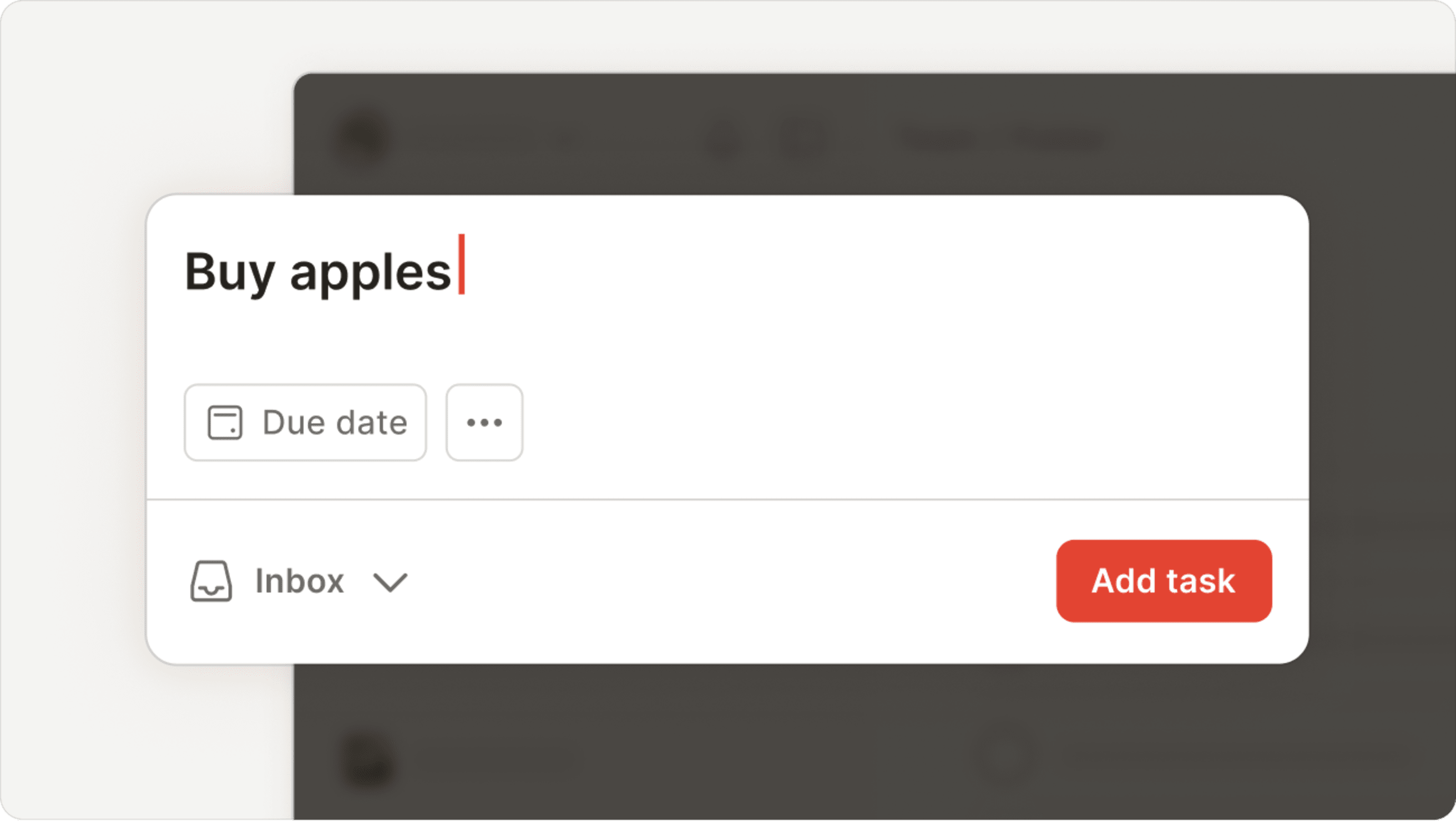The Inbox is the default place to add new tasks so you can get them out of your head quickly and focus on whatever you’re doing right now. When you're done, check your inbox and make a plan to take care of the tasks you've added.
Add a task
To add a task to your Inbox, grab the nearest Todoist app — on your desktop, phone, watch, or otherwise — click or tap the Add task button, enter the task name, and save the task. Any task that isn’t added to a specific project will be added to your Inbox by default.
Review and clear out your Inbox regularly
Set aside a few minutes each day or week to process all the tasks that have been collected in your Inbox. To get more organized, move your tasks to their relevant projects. Then, add a date, so you'll remember to come back to them later.
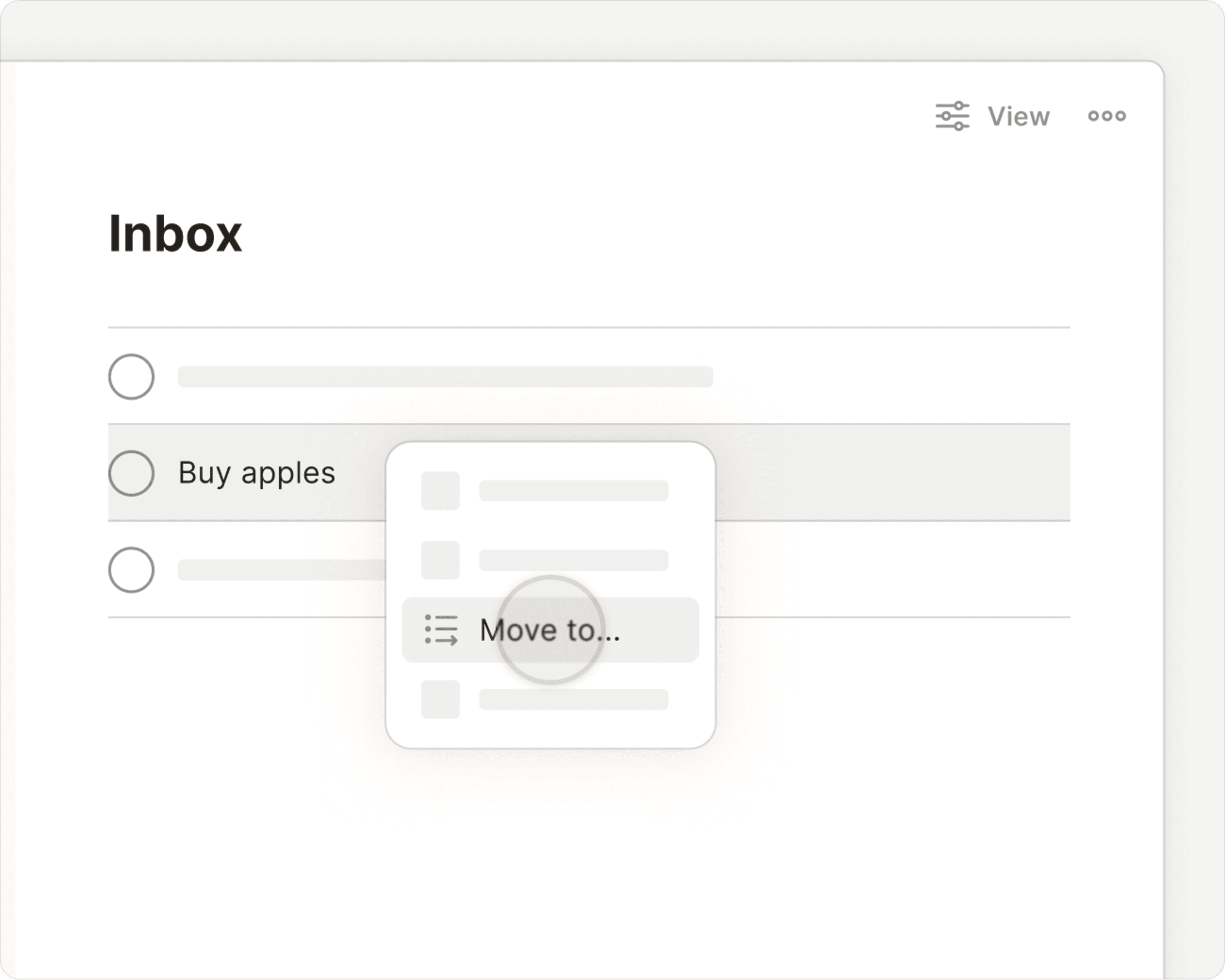
Quick tip
On the web and desktop apps you can drag a task to a different project in the sidebar.
Don’t be afraid to delete tasks from your Inbox
It’s ok to decide that a task doesn’t actually warrant your attention. You can delete the task, or perhaps move it to another project.
Learn more about the Inbox
- You can flag the most important tasks in your Inbox using task priorities—that way you won’t forget to finish them first.
- Not sure what to put in a project and what to keep in the Inbox? Learn about the difference between the Inbox and a project.
- Once you’ve scheduled a few tasks in your Inbox, you can also use the Today view to see what’s on your plate today.