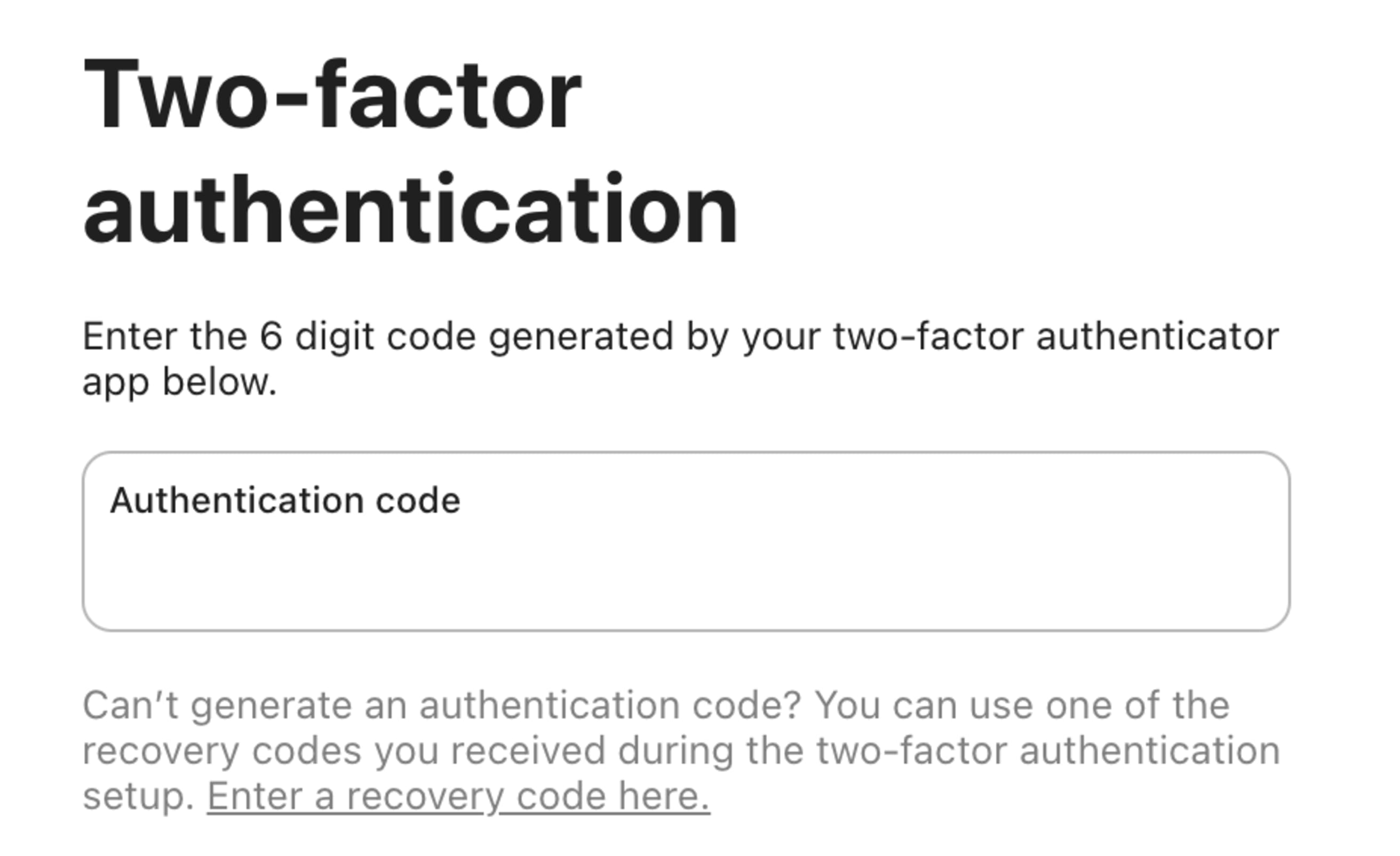You’re trying to use two-factor authentication (2FA) with your Todoist account, but you’ve run into a slew of problems: the one-time password isn’t working; you can’t actually turn on 2FA; or you’ve lost your authenticator app, and with it, your codes for Todoist. If you’re experiencing any of these issues, learn how to regain access to your account again.
Verify your Todoist account
If you’re having trouble turning 2FA on for your account, make sure you’ve verified your Todoist account.
If you followed the steps, but didn’t receive a verification email, check your spam or junk folders, or get in touch with us so we can help you verify your account.
Enter the correct one-time passcode
If you’ve finished setting up 2FA, but the one-time passcode isn’t working and you can’t log in, check if:
- You’re entering the code as it appears on your device.
- You’re entering the code before it expires.
- Your device’s clock settings are correctly synced to your third-party authentication app.
If your one-time passcode is still not working, it’s time to request a recovery code.
Request a recovery code
The recovery code is a backup method for logging in to your Todoist account, in case you lose access to your third-party authentication app. It’s composed of 8 alphanumeric characters and generated either in your 2FA settings or manually by Todoist.
If you’ve lost access to your authentication app, or your one-time passcodes aren’t working, request a recovery code from our team.
The recovery code will arrive in the Inbox of your account email address.
Enter the recovery code
After receiving the recovery code, here’s how to use it when logging in to Todoist:
- Open a web browser.
- Log in to Todoist at https://todoist.com/app.
- Enter your account email address and password. If you use Google, Apple, or Facebook to log in, use your login credentials.
- Click Enter a recovery code here below the Authentication code field.
- Enter your recovery code.
You’re now logged back in to your Todoist account.
Turn 2FA off in Todoist
To start over with your authenticator app, request another recovery code to turn 2FA off in Todoist. You can send another message using the contact form, or reply to your existing recovery code conversation with our team in the “My Tickets” section of the Help Center.
Turn 2FA back on for your account
After turning 2FA off with the second recovery code, create a fresh entry in your authentication app, and turn 2FA back on in Todoist.
Get in touch
It’s frustrating when you’re locked out of your Todoist account. If you’ve followed all the steps in this guide, but you’re still having trouble with logging back in or setting up 2FA with Todoist, get in touch with us. We— Stef, Melis, Marco, or any of our other teammates—will help resolve this for you.