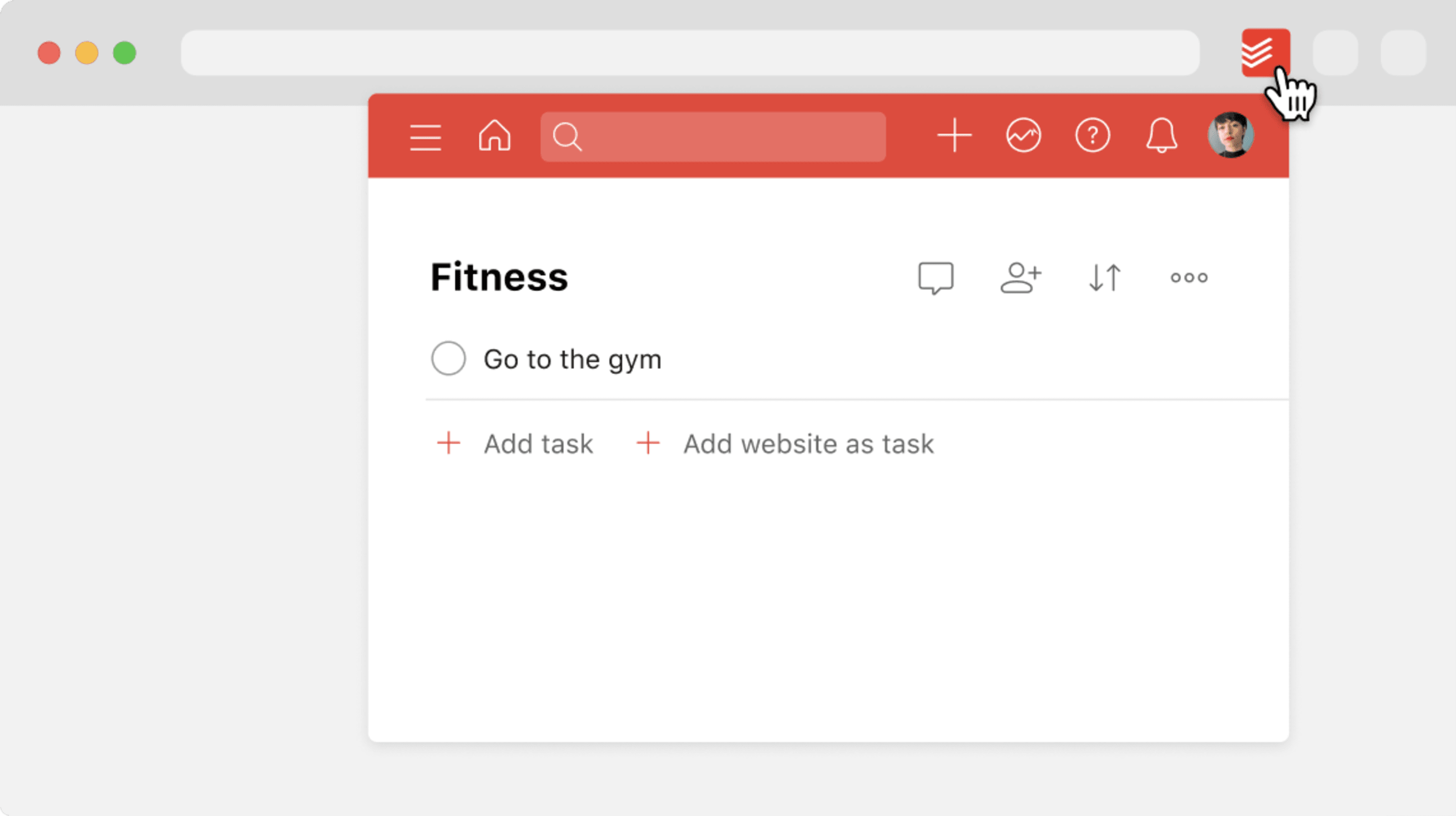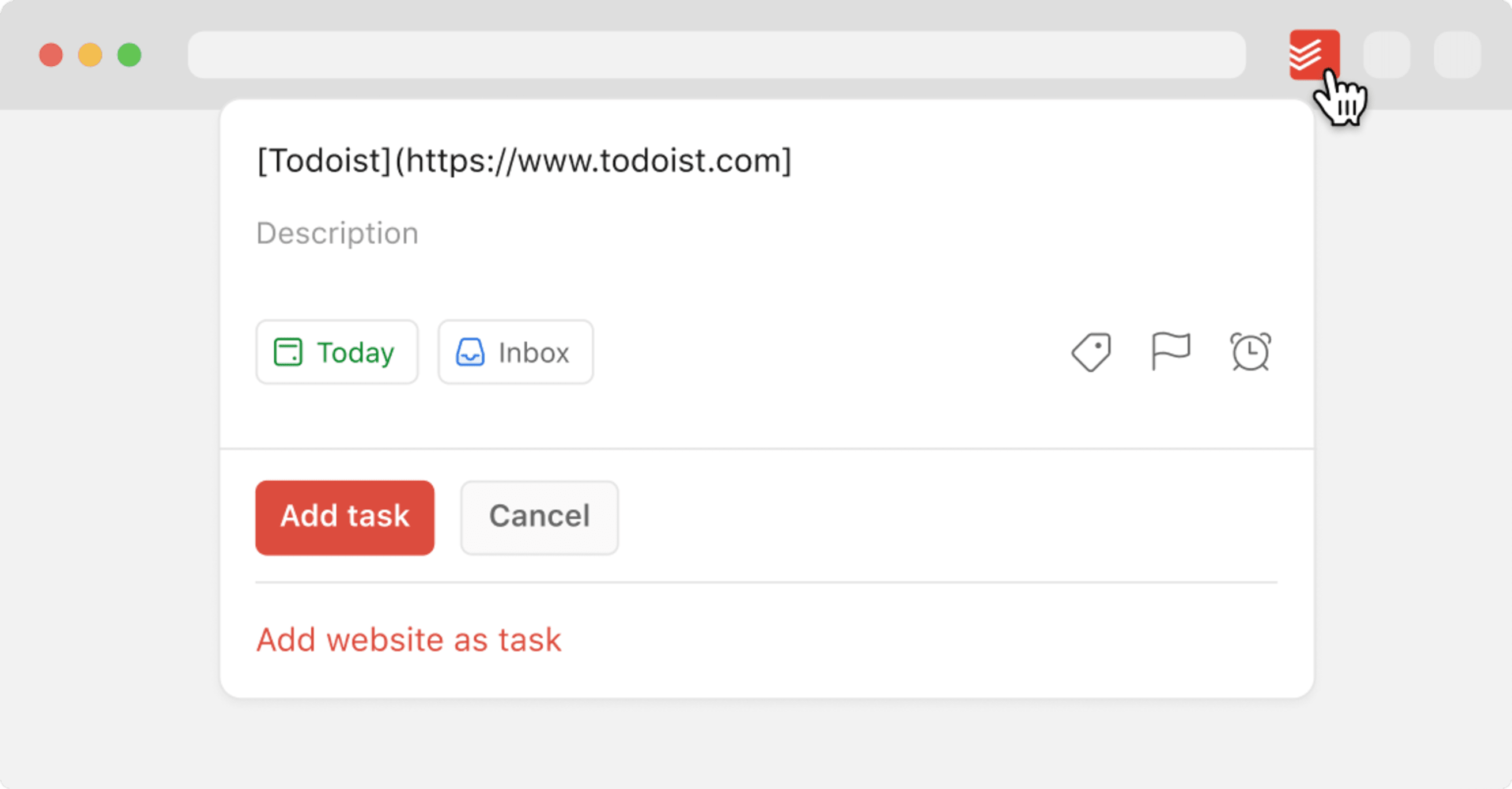When you're browsing the web and want to save the current web page to Todoist, use the Todoist extension to save content with just a few clicks. It's currently available for Google Chrome, Edge, Firefox, Opera, and Safari.
Install the Todoist extension in your web browser.
Quick tip
If you're using the Todoist extension with Firefox or Google Chrome, you'll have a few more features available than the ones listed in this article. Read the full overview:
View your Todoist task list
To get a quick look at Todoist from your browser, click the Todoist icon in your extensions bar in the top right. A compact view of Todoist will appear:
The compact view is a great way to save time: You can access any of Todoist’s features without having to leave your current web page.
Right-click a website to add as a task
Warning
This feature isn't available with the Todoist extension for Safari. Switch to a different web browser and use the extension to add a website as a task.
- Go to the website to add as a task.
- Right-click any part of the page.
- Select Add to Todoist.
(Optional) Add details to the task.
- Click Add task to save the task.
Add specific text from a website as a task
- Select any text on the page.
- Right-click and select Add to Todoist. The selected text will be used as the task name.
(Optional) Add details to the task.
- Click Add task to save the task.
Add a website as a task using Quick Add
You can also add the website as a task by using quick add:
- Click the Todoist icon in your extensions bar in the top-right.
- Click the sidebar icon. The sidebar will appear.
- Click Add task.
- Click Add website as task at the bottom. This adds the web page and URL as the task name.
- Click Add task to save the task.